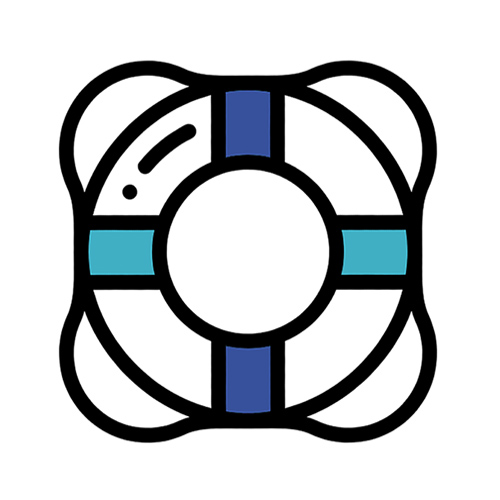Are you a proud DIYer when it comes to managing your WordPress website? Kudos to you for taking charge of your online presence! However, while do-it-yourself website maintenance can save you a bit of money, it won’t save you time. There’s several common pitfalls that even the savviest website owner can stumble into. In my experience, these are the top 5 ways that DIY WordPress maintenance can go awry and become a frustrating, time wasting mess. Learn what mishaps to avoid in order to keep your WordPress site running smoothly and securely. Let’s dive in…
1. Out of disk space already?
So you’ve been diligently adding new content each week to your blog and even tweaking the design now and then. Everything seems to be going well until one day, you receive a notification from your host that your website is running out of disk space. Already? How did this happen?
Running out of disk space can happen for several reasons, but by far, the most common cause is adding too many high-resolution images or video files. Besides testing your hosting space limits, images that are too large will absolutely wreck your site’s loading performance—annoying visitors and even damaging your search optimization.
Be sure any images you upload are fully optimized before you upload them. This means both resizing and downsampling. A website image should generally not be more than 1000 pixels wide and over 100K in size, unless it’s a major full-width element in your page layout.
You could also upgrade your hosting plan to accommodate more data, but without committing to using smaller files you’ll just kick the can down the road, as it will surely happen again. For easy image optimization, compress the images already there with an image compression plugin and use an easy image optimization tool like ShortPixel for future uploads.
2. Plugins: they’re not created equal.
When it comes to WordPress plugins, the options are seemingly endless. There are thousands of plugins available, each claiming to enhance your website’s functionality and performance. However, not all plugins are created equal. Some may sound promising but end up causing more harm than good. With plugins, quality counts—a LOT. Never install a plugin that isn’t actively supported by the development team or has a poor quality rating. Incompatible or poorly coded plugins can cause conflicts, resulting in errors or even crashing the entire website. Besides using only top-shelf plugins, you’ll want to be sure the licensing is fully up-to-date to assure you have access to the latest version.
One other caveat about plugin updates: they sometimes need to be done in a particular order to avoid errors. This is especially true if it’s a plugin that’s an add-on to another plugin. If you’re updating a plugin that impacts the site’s appearance or e-commerce functions, be sure that a full backup is in place first. Which brings me to #3…
3. Page layout goes kablooey.
Sometimes updating your theme or important plugins that impact the site’s appearance just doesn’t work. You do the update, then look at your website only to find a jumbled mess. There’s a lot of possible causes, but the important point here is to be aware that it can happen randomly and you need to know know how to resolve it when it does.
A best practice is to do a full backup (both files and database) before touching those theme or plugin files. You can also test changes on a staging environment first to check it beforehand. Also, WP allows you to do automatic plugin updates as well as multiple plugin updates simultaneously. Don’t do this. Updating plugins and themes one-at-a-time can sidestep potential problems.
4. Stuck in maintenance mode?
You’ve done some plugin updates and everything appears normal… then you look at your site and you see a blank page with the error message “Briefly unavailable for scheduled maintenance“. If you don’t know what’s causing it and how to fix it, this will be a time-waster while you scour Google for a quick fix. If you’re wondering, WP adds a temporary file (called .maintenance) to your server while updates are installed. To fix the error, you need to log onto the server with SFTP (not the WP dashboard) and delete the file.
5. No backup? No fix.
So you updated one of your page builder plugins or your theme – and now your site is loading incorrectly. Having a reliable backup ready to restore can resolve the issue in just a few clicks. If there’s no backup, there’s no fix, except for maybe spending hours rebuilding your layout! Daily and pre-update backups are an absolute necessity, as is the know-how to restore them if needed.
The best practice is to have multiple backup methods: remote (site data stored apart from the host) and local (backups stored on your hosting server). You can also use an additional web hosting service backup as a failsafe. When it comes to backups, the more the merrier.
A better approach than DIY…
While DIY WordPress maintenance has its advantages in terms of cost-saving, it’s important for website owners to be aware of the potential risks and invest the time needed to learn how to avert problems. However, you can avoid the time and stress involved by partnering with a skilled webmaster that can take this off your plate and provide additional value as you grow your web presence.
Contact ProVirtual Solutions to learn more about the many benefits of a professional WordPress care service plan.